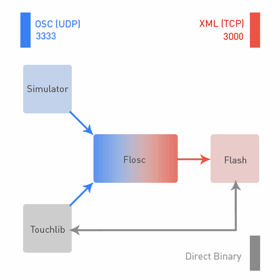MTouch Multi-touch
SDK
The mTouch is the next generation of the world's most innovative
multi-touch devices. Its unique capabilities and powerful technologies will change
your tech lifestyle forever.
TUIO (Table-Top User Interfaces
Objects) is a simple yet versatile protocol designed specifically to meet the
requirements of table-top tangible user interfaces. Inspired by the idea of
interconnecting various existing interactive surface interfaces such as the reacTable or AudioTouch. The TUIO
protocol has been implemented using OpenSound Control and
is therefore usable on any platform supporting this protocol. Message Syntax:
Parameters:
Profiles:
3D Interactive Surfaces:
Custom Profile:
TUIO Homepage
Building
Applications for the mTouch
To build applications
that function with the mTouch, you need to use a framework that is compatible
with the mTouch System. The mTouch can launch and manage any .NET and/or Flash /Adobe Air applications
.Net Applications Breeze Framework: (Download) (Help File)
Breeze for WPF 3.5 is a
full core framework for multi-touch showing all the internals. Unlike Windows
7, you can see how the rotate, move and scale actions are interpreted, how the
centre of rotation is calculated and change it all to improve and extend.
Breeze
has a load of cool features, some simple docs, a load of source code and a
pretty example photo browser. Breeze for WPF 3.5 is ideal as a core for
building multi-touch applications in WPF for Windows XP/Vista and 7, or as a
reference implementation to create a new multi-touch application from scratch.
Getting Started
The Download link for
the Breeze Framework provided above gives you a sample application called
“TouchExample” that shows you how to scale, rotate, move, remove and add
objects with the multitouch framework right out of the box. This is a great sample and headstart to
learning how to use the Breeze Framework.
Breeze Framework
Sample Code
//Starts the breeze
Framework
framework = TrackingHelper.GetTracking(canvas1,
currentTrackingType);
framework.OnProcessUpdates
+= new FrameworkControl.ProcessUpdatesDelegate(this.DisplayPoints);
framework.Start();
//Registering an item
for multitouch
ElementProperties sb_prop = new ElementProperties();
sb_prop.ElementSupport.AddSupport(TouchFramework.TouchAction.Slide | TouchFramework.TouchAction.Tap);
MTSmoothContainerRev sb_cont = new MTSmoothContainerRev(SLIDING_CLOSE_BUTTON,
canvas1, sb_prop);
framework.RegisterElement(sb_cont);
SLIDING_CLOSE_BUTTON.ButtonDragged
+= new
//Add an event
SlidingButton.ButtonDraggedHandler(SLIDING_CLOSE_BUTTON_ButtonDragged);
//Event Function
private void SLIDING_CLOSE_BUTTON_ButtonDragged()
{
//Event fired here
}
Requirements:
1) Download
the attached file and extract to your desktop. Explanation:
Step by Step:
Notes:
Flash Tuio Libraries AS3: alternative
Flash AS3 TUIO/FlashTCP library (by Dean North)
AS3: alternative
Flash AS3 TUIO library (by
Ignacio Delgado)
AS3: alternative
Flash AS3 TUIO library (by Johannes
Luderschmidt)
Sample Applications and Sources
Getting Started with Flash Development and AS3
Building
Your First Multitouch App in Flash
AS3 Lbraries & APIs
Mapstouch (A Google Maps Multi-touch Application)
Flickr multi-touch photo
viewing application
Allowing users to update application settings
online
Before your application can communicate, and get
user defined information from Mereltechnologies.com such as background color,
images, videos, audio and other types of uploaded content and application
settings, you will need to specify the parameters your application will accept
when submitting your app for approval in the mStore. Upon approval of your
application the mTouch team will set up your user defined variables for your
application. When the application is downloaded and a user logs in or registers
an account with Mereltechnologies.com, the user will be able to configure each
one of those settings online. When your application is launched on the user’s
mTouch and the user is logged in to their mStore Account all setting and files
uploaded to the users account from the online portal will be downloaded and the
application will start with the new settings and files.
Receiving Application Setting
When your application is launched and the
user is also logged in to their mStore Account. The application settings are
sent to your app via arguments. You can retrieve these arguments like this
Sample Arguments: "LOGGED_IN=true MAX_IMAGES=5 MAX_VIDEOS=1 MAX_MAGAZINES=1 ENABLE_KEYBOARD=yes
BACKGROUND_COLOR=#000000 BROWSER_HOMEPAGE=http://www.yahoo.com";
C#
Code
public Boolean LOGGED_IN = false;
private String BACKGROUND_COLOR = ""; void Window_Loaded(object sender, RoutedEventArgs e)
{
string[] args = Environment.GetCommandLineArgs();
if (args.Length > 1)
{
//Process the new configuration and save to
configuration file.
foreach (string arg in args)
{
String[] s = arg.Split('=');
if (s[0] == "LOGGED_IN")
{
if (s[1] == "true")
{
LOGGED_IN = true;
}else{
LOGGED_IN = false;
}
}
}
if (s[0] == "BACKGROUND_COLOR")
{
BACKGROUND_COLOR = "#" +
s[1];
}
}
}
Simulators
SimTouch
Instructions:
SimTouch is an Adobe
Air application that simulates native touch events on the Flash platform.
SimTouch is a transparent app that sits on top of the application that you are
developing and dispatches, TouchEvents to your application through a connection
class.
Currently
SimTouch only dispatches TOUCH_BEGIN, TOUCH_MOVE, and TOUCH_END events.
TUIO Simulator: (Download)
|
||||